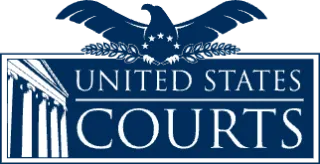How do I use the automated disclosure reporting system?
- Create an Account – The first time you use the system you must create a new account for your organization. The first screen you see is the log in screen.
-
Add Seminar – Enter the following data:
Seminar title: Type in the title or name of the educational program. Use the tab key to move forward to the next field.
Start date & End date: Type in the start and end dates (using a two-digit year) for the educational program.
City: Type in the location of the program and enter the state using the drop down menu.
Speaker: Type in the first name and the last name of the speaker, as well as the topic the speaker will address.
Funder: Type in the name of donors who have provided support, financial or otherwise, and then identify the type of support (e.g., financial, in-kind, or financial and in-kind) the donor provided to your organization. As discussed above, the primary sponsor of an education program should account for any financial and/or in-kind support provided by cosponsors.
Note: In order to save a newly reported seminar, you must enter data on at least one speaker and one funding source. -
Seminar Details - For each seminar, you will have a choice of the following options:
Add Speakers/Topics – By clicking on this option, you can report additional speakers and their topics.
Add Funders – By clicking on this option, you can report additional donors and the type of support they provided.
Edit Seminar – You may click on this button to amend the disclosure report for a pending educational program (i.e., a disclosed seminar that has not yet been conducted). Once you click on this button, a listing of your organization's previously reported seminars will appear. To amend the report for a pending seminar, click on the program's title (which will open the report for the highlighted program).
You may amend the reports for only those seminars that are identified as "open" (i.e., pending, as discussed above). Once an educational program is underway, previously reported data may not be amended or deleted.
Delete Seminar – You may click on this button to delete an "open" seminar and all relevant reported speakers, topics, and funders.
As discussed above, under Edit Seminar, once an educational program is underway, previously reported data may not be amended or deleted.
Print Disclosure – By clicking on this option, you can print a PDF copy of an educational program disclosure report.
Note: All information submitted by program providers will be posted for public viewing, but viewers will be advised that such information is subject to amendment by seminar providers (e.g., topics and speakers may be added or dropped).